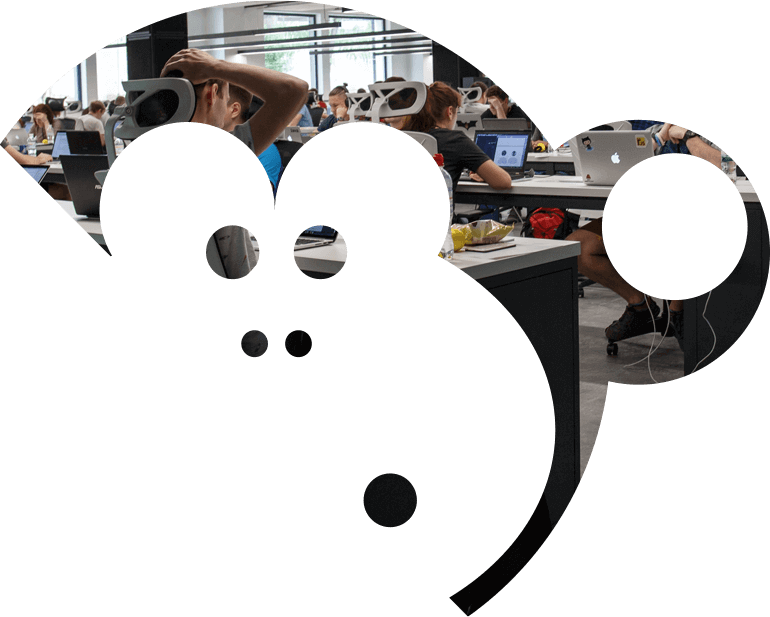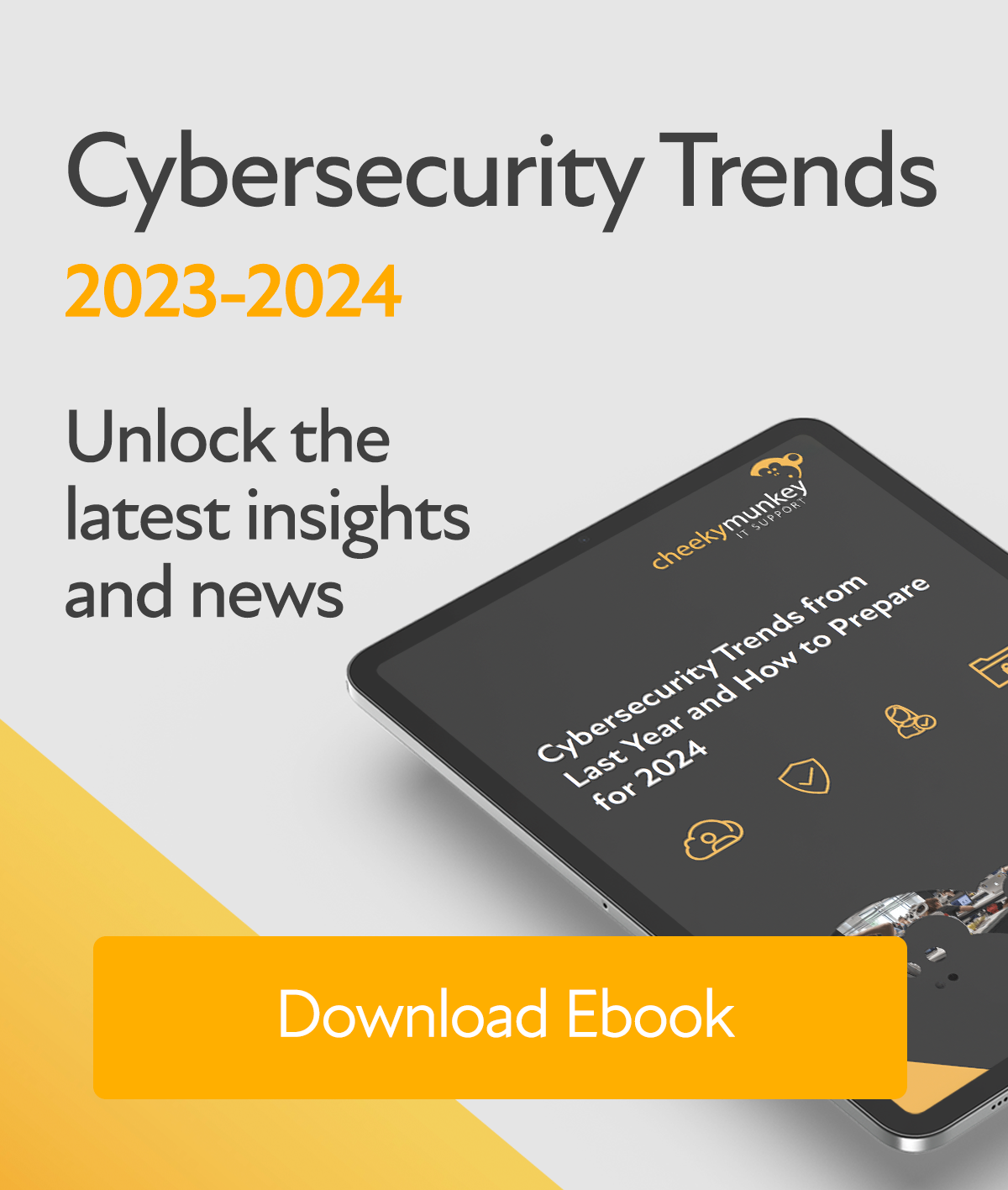The internet offers a wealth of opportunity for staying in touch with family and friends; gathering helpful information, even paying bills and shopping from the comfort of your own home. If you have never used the internet before it can seem daunting but once you take small steps you will find it is much more accessible than you might first believe.

Naturally, there are precautions you need to take to keep your data secure online. However, some of the scare stories you might have read make the internet sound more fraught with risk than it is. In this guide, we will explore options to keep you safe and offer some further reading should you wish to delve into the topic further. We will also examine technical jargon, which might at first seem off-putting, but which will make sense once it becomes familiar to you.
Finally, we will look at some of the many ways the internet can be of benefit to your life, whatever your age. At heart, the internet is about communication and bringing people closer. Whether that’s your Grandson on a gap year travelling the world or the local department store who you would like to purchase a new vacuum cleaner from.
Make a cup of tea and take the time to read this guide in full and then you can work through it section by section as you implement some of the ideas and enter the wonderful world of the internet, bought to you by London IT support company, Cheeky Munkey.
Technical Jargon and Getting Access to the Internet for Seniors
If you don’t want to start immediately with a computer at home your local library should have PCs available where you can familiarise yourself with introductory computer skills and they may even offer beginner’s internet classes. This can be a worthwhile place to start. If you feel ready to connect to the internet from home, let’s explore what you will need.
A Computer
This will usually be a PC which has Microsoft Windows installed or an Apple computer. Either way you will need to access the internet using some software called a browser.
 If you purchase a Windows based PC there are several browser options including Chrome, Firefox and Internet Explorer. If you use an Apple computer you will usually access the internet by a browser called Safari.
If you purchase a Windows based PC there are several browser options including Chrome, Firefox and Internet Explorer. If you use an Apple computer you will usually access the internet by a browser called Safari.
One final distinction is that your computer might be a desktop model, with a separate tower; monitor screen; keyboard; and mouse. Alternatively, it may be a laptop model with everything you need integrated. The latter allowing you greater flexibility as to where you use it.
An alternative to accessing the internet via a computer is to use a tablet, such as an iPad, or a mobile phone which could be an iPhone or an Android based model. These will usually have browser capability built-in and you will then just need a 3G connection or Wi-Fi to access the internet.
Broadband Connection
There are many companies who can provide you with access to the internet via broadband. These companies are called Internet Service Providers or ISPs. Depending where you live geographically and the ISP you choose, broadband speeds may vary. This guide from Which will help you decide which broadband package will be the best option for you, depending on how much data you need and how much you wish to spend monthly.
A Router
Once you have selected an ISP and set up a contract with them they will provide you with a router. This is basically a small box which allows data to flow to and from the internet to your computer. A router can be connected via cabling or it may also offer a Wi-Fi option. Wi-Fi is a way to connect to the internet without cabling and it does so via radio waves, in much the same way as your mobile phone. The advantage of Wi-Fi is that it allows you to use a laptop or tablet wherever you are in the house.
You now have all the equipment you need to access the internet and can sit down in front of your computer ready to dive in and explore. Once you have opened your browser of choice you will want to find your way around the internet, let’s find out how.
What is a Website Address?
Every website on the internet has an address of its own and if you know what this is you can type it into the browser bar at the top of the screen. Let’s look at a website address we all recognise and examine the various components.
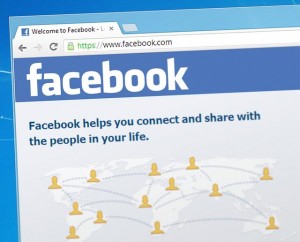 First, there is the ‘http’ or sometimes ‘https’. What is the difference between these two?
First, there is the ‘http’ or sometimes ‘https’. What is the difference between these two?
The ‘s’ stands for secure and therefore you should always check this is in place when you are using websites related to anything financial, such as online banking or when you are adding your credit card details to purchase something.
It is an extra line of security which the merchant uses so that your data cannot be accessed by malicious sources.
Next we have the ‘www’ which stands for ‘world wide web’ another term for the internet. The ‘world wide web’ is a global interconnection of networks which allow us to access information across the world.
The next part is the name of the website itself, which is often a company name, such as Facebook. The ‘com’ part at the end of this address is called an extension. The extension denotes whether the address relates to a company, an organisation, an educational establishment or even denotes a country. You will find examples of a wide range of extensions in this guide, including what they mean.
Search Engine Guide for Seniors
If we know the web address we can type it in as above with the example of Facebook. What happens if instead of having an address you want to search for information, such as a local plumber, a tutorial to show you how to sew a skirt or what time the local post office opens on Tuesday?
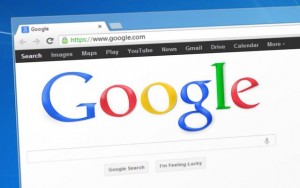 The great news is that all this information is now at your fingertips and you need what is called a ‘search engine’ to find it. I am sure you will have heard of the largest search engine as the word has now entered mainstream language. The search engine in question is Google. There are other options however, such as Bing and Yahoo, and you should try them out to see what suits you best, but in this guide we will refer to Google as our search engine of choice.
The great news is that all this information is now at your fingertips and you need what is called a ‘search engine’ to find it. I am sure you will have heard of the largest search engine as the word has now entered mainstream language. The search engine in question is Google. There are other options however, such as Bing and Yahoo, and you should try them out to see what suits you best, but in this guide we will refer to Google as our search engine of choice.
All you need to do is to type Google into the web address bar at the top of your browser and you will see a search box appear in the middle of your screen with the Google logo above it. You can then type in whatever you are looking for. Here are just a few examples:
- emergency plumber in Portsmouth
- low salt recipes
- how do I sew a zip into a skirt
You will then be given a long list of search results, which can go over several pages. You will need to keep scrolling down and click the ‘next page’ option at the bottom of the screen if you want to see as many as possible. However, the ones that Google’s search engine believes are the closest match to your query will be at the top of the first page. Spend a little time clicking on the websites it shows you here until you find what you are searching for. Sometimes, if you don’t find exactly what you want, by slightly changing the wording in the query you can get a better result.
Social Media and Blogs
 Two branches of the internet which bear mentioning, because they are a great way to keep in touch with both existing friends and family and to make new connections, are social media and blogs. Social media includes sites such as Facebook, Twitter, YouTube, Pinterest and Instagram and they are places where people connect; have conversations; and share information.
Two branches of the internet which bear mentioning, because they are a great way to keep in touch with both existing friends and family and to make new connections, are social media and blogs. Social media includes sites such as Facebook, Twitter, YouTube, Pinterest and Instagram and they are places where people connect; have conversations; and share information.
Both individuals and companies can be present on social media so it’s also a good place to find out more about local and national businesses if you are considering shopping with them.
A blog, whose name came about from the longer word weblog, is a website which either individuals or companies regularly add information to, in what is called a post. You can find blogs about virtually every subject, such as crafts or classic car collecting, and they can also take the form of an online diary. If you want to delve into this subject a little deeper this BBC guide is a good place to start.
Staying Safe Online for Seniors
We have established the internet can give you access to a whole world of information but what are the best ways to stay safe online?
Let’s examine the key ways to improve your browsing security:
1. Install Anti-Virus Software.
There are malicious people who operate on the internet whose only aim is to infect computers with malware. Malware is software which attempts to disrupt the use of your computer; to steal personal data; or even to stop your computer from working. Malware is also continually evolving, so you need to keep your computer checked for malicious programs on an ongoing basis. The best way to do this is to install anti-virus software and to keep the software up-to-date. You can easily set whichever software you choose to automatically update and scan your computer daily for any issues. If the scan finds any malware it will then quarantine and destroy it before it causes any problems.
2. Choosing Robust Passwords
Always select strong passwords for online accounts by making sure they are lengthy and made up of a mixture of upper and lower case characters; numbers; and special characters. Choose different passwords for all the different accounts you have and never reveal your password to anyone. In addition, if you have a Wi-Fi network in your home also ensure this is secured by password, so that strangers can’t access your data.
3. Beware of Phishing
Phishing is when you receive an email from what is supposed to be a reputable source, such as your bank or a store, requesting you to click on a link or input your personal information. These e-mails however are not from the person or business they purport to be, but are scams attempting fraud. Some of these can appear genuine so always be wary of any email you receive. If you want to check with the organisation whether the correspondence was from them, then contact them directly by telephone. The same is true if you receive an attachment in an email from someone you don’t recognise. Never download the attachment as it may contain malware.
Online Banking for Seniors
Online banking can make life much easier. You can transfer money to and from your account; pay bills around the clock; and escape waiting in queues at your local branch.
The tips mentioned above will go a long way to keep you safe and all should be implemented before you bank online. You can also check with your bank to see if they offer two-step authentication as this will keep you even safer. For example, some online banking can be set up so you receive a different code via a text message every time you log into your online bank account. This ensures that it is you accessing your account and not someone trying to commit fraud.
Never give out your user name or password to anyone, even if they purport to be from the bank, either over the phone or in an email. A bank will never ask for this information anyway. As a further precaution always check through your bank statements and if you see a transaction you don’t recognise raise it with the bank immediately.
Online Shopping
 Most reputable online stores will take every step possible to reassure you it is safe to purchase from them. However, to make sure you are as secure as possible ensure the following are in place before you make a purchase.
Most reputable online stores will take every step possible to reassure you it is safe to purchase from them. However, to make sure you are as secure as possible ensure the following are in place before you make a purchase.
Secure Web Address: We talked earlier about making sure that online shops start their web address with https instead of http. Always check this is the case on the web page where you are being asked to input your personal and credit card details.
Physical Address: If you shop at a store whose name you recognise then this can give you some level of reassurance, particularly if they have a high street presence. If the website is for a lesser known store then ensure they provide a verifiable physical address and phone number.
Terms and Conditions: Check the store’s privacy policy so you know what they will and won’t do with your personal details. There should be a reassurance they won’t pass or sell them to any 3rd party. In addition, always makes sure you read the store’s cancellation and return policy.
One final point concerning online shopping and banking is to only do it on your own computer or one you know to be secure. It is best not to risk buying anything or accessing your bank account from a publicly used computer. In addition, don’t use your mobile phone, tablet or laptop to make a purchase or to access your bank account on an unsecured Wi-Fi network, such as those in pubs and coffee shops.
Making the Most of the Internet
We have looked at making sure you are secure online and at two of the key advantages of the internet, which are shopping and banking. Now it’s time to turn our attention to how we can make the most of the internet in other ways.
Set Up an Email Account
You will need an email address if you are going to do almost anything online, as this will be the method by which you receive logins and confirmations that accounts have been set up for you. E-mail also allows you to keep in touch with friends and family more quickly and easily, especially if they are scattered around the country or even the world. You can use a free e-mail account such as Gmail, Yahoo mail or Hotmail. Alternatively you can set up an e-mail account provided by your ISP, which will often be able to be accessed through Microsoft Outlook.
Social Media
We mentioned social media as a great way to connect with family but it’s also a good way to find old friends you might not have seen for years or to connect with new people with similar interests or hobbies. Just as an aside if you ever decide to meet with someone who you have only come into contact with via an online source, always do so in a public place and preferably go to the meeting with a friend or family member. At the very least let someone know where you are going. People on the internet are not always who they appear to be and they can hide behind a false profile. Whilst you don’t need to worry unnecessarily about this, it’s always good to take precautions at any age.
Research
The internet is a great place to carry out research on whatever your interests are, from genealogy through to car maintenance. YouTube.com has an array of videos which are tutorial based if you are struggling to master a skill or want to learn a new hobby, anything from crochet to astronomy.
There are also a wealth of how-to websites; informative blogs and even online classes available. Maybe you want to increase your computer skills; learn to ice a cake to a professional standard; or follow a daily yoga routine? It’s all available online. The internet is also a valuable source of information if you are trying to plan travel, whether at home or abroad. You can look up train times; get detailed directions for car journeys; or plan your itinerary for a holiday. This is one of the strengths of the internet, there is truly something for everyone, whatever your interests.
Useful Tools and Websites
Some useful tools have already been highlighted as we worked through this guide but here are a few more resources which you may find helpful as you learn more about what the internet has to offer.
Windows 10
If you purchased a new computer to access the internet it may well have Windows 10 installed on it. This guide from Microsoft will help you make the most of all it can offer. If you are an Apple user then they offer similar guides.
Vision Issues
If you have any difficulties with your vision both Microsoft and Apple help to make the internet more accessible. You can find out how they do that in these Microsoft and Apple guides to accessibility.
BBC Webwise
This website offers a wealth of information about improving your digital skills and learning about what the internet offers. It’s a great place to start once you get online.
Wikipedia
Wikipedia is a free online encyclopaedia and offers information on almost every subject you can think of. It’s a good first stop on any research quest.
Online Marketplaces
As well as a wealth of individual shops there are also marketplaces which bring together many vendors under the same roof. One of the most famous is eBay, but if you are interested in handmade items there are also sites such as Etsy.com and Folksy.com.
Health
If you have any health problems the NHS website can be a good port of call for any non- emergency issues. You can check symptoms; learn about diagnosis; and gain support for treatment moving forward with a condition.
A Valuable Skill
 As you can see from this guide the internet offers a wealth of practical help, as well as entertainment and education. Therefore, extending your technical knowledge is well worth the time you will spend on it. The internet is a valuable resource for seniors and it can be particularly helpful for those with mobility issues as it makes doing many things, such as paying bills; keeping in contact with people; and shopping, much easier, as they can all be done from home. If you experience feelings of loneliness it can also help to alleviate this by making you feel less isolated.
As you can see from this guide the internet offers a wealth of practical help, as well as entertainment and education. Therefore, extending your technical knowledge is well worth the time you will spend on it. The internet is a valuable resource for seniors and it can be particularly helpful for those with mobility issues as it makes doing many things, such as paying bills; keeping in contact with people; and shopping, much easier, as they can all be done from home. If you experience feelings of loneliness it can also help to alleviate this by making you feel less isolated.
If you run into any problems when you first access the internet try not to let it deter you as it isn’t usually difficult to find a solution. Once you get past that initial learning curve, you will be so glad you made the decision to get online. Don’t be afraid to ask for help from family members; from more tech savvy friends; and even at local classes which can run you through the basics, often for free.
The internet offers a wealth of opportunity for people, regardless of age, and as long as you implement the security precautions outlined earlier in this guide you can have an enjoyable and safe experience online.


 Previous
Previous